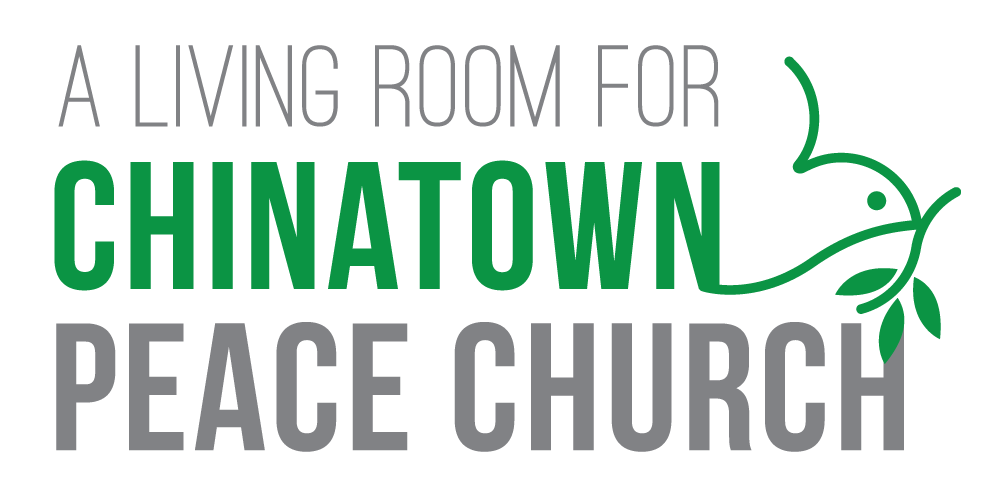Chinatown Peace Church Worship
Since the start of the COVID-19 pandemic, Chinatown Peace Church has been holding online church services, and has since moved to a hybrid model of Zoom and outdoor worship at MacLean Park near our church. Below we highlight some of the equipment and work needed before, during and after each Sunday Service as we have progressed through the pandemic, and going forward.
Last updated : August 22, 2020
Online Only
Our church’s online-only worship services have allowed for everyone to be at home during the COVID-19 pandemic. For the English congregation, we used only Facebook Live for the first week but have since moved to Zoom, which allows live-streaming to Facebook or YouTube (but not both at the same time).
Equipment List: Tripod, smartphone tripod mount, Smartphone (optional wide angle lens helps with social distancing), Windows/Mac PC
Software List: Zoom, Google Slides, iMovie (or other video editing software)
Before Service
Recording Worship singing, initially audio only from worship leader’s home, but more recently moving to video recordings of worship by a small team at church. Lyrics were added to the video so people at home can sing along.
Google Slides deck with worship video, slides for sermon, prayer items, announcements, events and other visual information to be shared.
Setup Zoom meeting that everyone can access. We use the same meeting ID every week to simplify things. Additional settings we used included disabling meeting password, enabling waiting room, disabling ‘Join before Host‘, allowing only the Host to share screen, and allowing participants to join audio over computer audio or telephone. For meeting recordings, Zoom was set to not show participants’ names.
During service
Allow members into the Zoom meeting as they join, muting everyone during the sermon.
Start recording of the Zoom meeting, and turn on Live Streaming to Facebook or YouTube. YouTube allows for videos to be set to private afterwards without having to be deleted, while Facebook only allows deleting. Facebook however had more engagement from members.
Share screen to show content from Google Slides, including recording of worship.
After service
Edit down the recording to remove personal info, prayer items, events.
Export and upload:
Video of Worship, Sermon, & Song of Response
Video of Sermon Only, set to private just in case songs are flagged by YouTube as Copyrighted material
Audio of Sermon Only for website
Zoom + Outdoor Hybrid
Our church began outdoor services in late June. For the first week, we used Facebook Live for video feed to church members at home. As the phone camera was far from the worship team and speakers, we also joined audio via Zoom, using the dial-in feature on a second phone. With this setup, there was less background noise with the Zoom audio, but the video feed on Facebook Live was delayed by up to a minute. Facebook Live streamed automatically at 360p, so less than 1GB mobile data was used in our case.
For our second and subsequent weeks outdoors, we used Zoom for both video and audio, with headphones + mic plugged into the phone to get clearer audio. We wanted to stream the meeting to Facebook or YouTube as well, but our laptop on hand wasn’t able to connect to mobile internet. This setup used ~600-700MB mobile data for the approximately 1.5 hour service.
Equipment List: Tripod, smartphone tripod mount, Smartphone with data plan, headset/headphones with mic & adapter/extension cables if needed
Software List: Zoom
Before Service
Change Zoom meeting settings to allow joining before host, and disable waiting room (or have someone else host from home), and automatically record meeting to cloud.
Check that Audio Type in Zoom settings is set to “Telephone and Computer Audio”.
This allows audio from the outdoor service to be broadcast to members joining on Zoom at home without a data plan or an Internet connection from the church building
To start the Zoom meeting via telephone, you’ll need your local Zoom number, meeting ID, and Host Key, so it’s useful to have those handy on a piece of paper or in your Notes app. (Host key allows the host to mute participants, lock the meeting etc). Optional info needed include Participant ID and meeting Password. iPhones seem to be able to join via the “One Tap Mobile” number in Zoom invites, but not Android phones.
Example for BC: +17789072071,,[meetingID]#,,[hostKey]#
During service
Start Zoom meeting using either the mobile app if you have access to wifi or a generous mobile data plan, or dialing in with the Host Key as detailed above.
Connect headphones to phone over bluetooth or over wired connection. Our wired connection used a 2m headset extension cable to allow for more space between the speaker and phone.
For the worship team, the smartphone microphone was used in order to pick up audio from multiple directions. Nevertheless, the audio quality has been rather poor in our experience.
Mobile Zoom setup. (iPhone < lighting to 3.5mm adapter < 2m 3.5mm headset extension cable < headphones with mic)
After service
Same as Online Only.
Zoom + Indoor Hybrid
Our church hasn’t had indoor services yet, but this is the tech plan for when we do.
Equipment List: Tripod, smartphone tripod mount, Smartphone, Windows/Mac PC, Church AV equipment (microphones, mixer, USB Cable)
Software List: Zoom, Google Slides
Before Service
Same as Online Only, but worship can be done live (with masks and social distancing) with church AV equipment.
During service
Start Zoom meeting on PC with church mixer plugged into the computer via USB cable. In Zoom’s settings, the Microphone and Speaker can be changed to any other device that is plugged in. In our case, the audio source in Zoom will need to be changed from the default to the mixer, and in order to hear the people on Zoom speaking, the PC audio can be set to the mixer as well, or to a bluetooth or wired headset for the worship host/preacher.
An alternate method to get audio would be to output from the mixer directly to the smartphone broadcasting video, but an additional adapter might be needed. This might be necessary if there is noticeable lag between the audio and video feeds coming from different devices.
For video, a smartphone can join the Zoom meeting separately, but stay disconnected from audio. Alternatively, audio can be muted on the smartphone but output via headset to worship host/preacher so that people on Zoom can be heard.
Mixer is connected via USB cable to laptop.
Audio settings in Zoom. Mixer connected via USB is selected for both Microphone and Speaker.
After service
Same as Online Only.
Council Meetings & Connect Groups
Equipment List: Tripod, smartphone tripod mount, Smartphone, Windows/Mac PC with webcam, Church AV equipment (microphones, mixer, USB Cable), TV (with HDMI input)
Software List: Zoom
For this setup, Zoom was used on both